If you want to enjoy the most out of your car stereo, then formatting the USB is a must! But how to format USB for a car stereo without taking any assistance from experts?
Well, it can be pretty straightforward if you run down through my guide! First, you need to connect the USB drive to your computer and locate the flash drive. Once done, select the format option and go to the file system. Finally, change the file option and allocate the unit size. And you’re done!
Want to know the steps in more detail and also figure out the different USB format types? If that’s a yes, then don’t skip any of the following sections.
In This Article
Steps to Effectively Format USB for Car Stereo
In order to effectively format your USB, you will need to have a desktop or laptop where you can manually change the format for your car stereo. Below are the steps that you need to follow to get your USB formatted.
Connect USB drive to your computer:
Make sure the USB is properly connected, and the computer is able to read the drive properly.
Locate the flash drive:
After connecting your USB drive go to file explorer and find which drive the USB is connected to, and right click on that drive to open various options.
Select the “Format” option:
Once you select the format option, it will open up a tab where you can see many options.
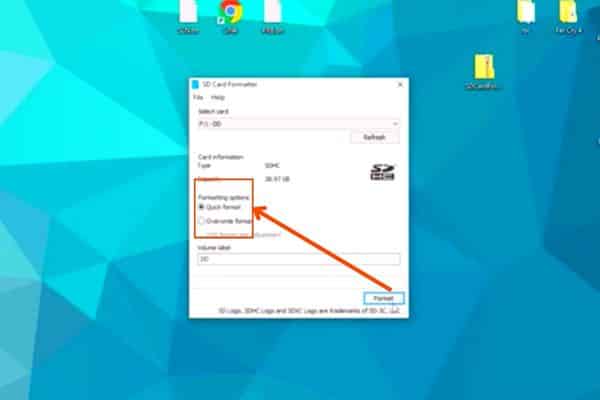
Go to file system:
While selecting the file system, you will see various options depending on your drive support and desktop windows. Some of the options should be “NTFS, FAT32, exFAT”.
Change file option:
You will be able to see a default selected if it is showing “NTFS (default),” then change it to FAT32 which supports larger drives less than 32GB and if the drive is larger than 32GB then select “exFAT”.
Allocation Unit Size:
Under this unit, you will select Default allocation size after selecting Fat32 usually, and USB drives work on Fat32 if not, then you can take the option of selecting exFat.
You are all set:
Click “okay,” and your formatting is done. Check your USB with your car stereo and see whether it can read the USB.
Watch this video for a more about usb formatting!
The Different Types of USB Formats You Must Know About!
The essential thing you need to understand first is the format types, especially when you’re planning to get your USB car stereo formatted.
Here’re the USB format types that you need to look for!
- NTFS formats are generally old generation and usually read files in the format of 4GB

- FAT32 is compatible with most or all types of formats in stereos thus, it is recommended by experts to be used as most cases are solved by this solution as it can read all types of formats.
- exFAT in case FAT32 does not work, and the USB size is larger than 32GB; this method is used as it can read higher file formats that go higher than 32GB.
Another essential fact that should be considered while changing formats is when the desktop only provides the format option of NTFS & exFAT and does not show the FAT32 option.
There is no need to panic if you can’t find it in the option. You have to manually go to the Windows “Run” option and type “cmd” there will be a popup tab write “format /FS: FAT32 /Q E:” ( “E” is a variable which is the drive in your desktop which shows the USB folder on your PC).
Finally, press “Enter” and it will manually redirect you to FAT32 files.

Note: If you think manually bringing up the “FAT32” format seems complicated, you can just download an assisting app. And there you will easily find options to change USB formats to find your desired format for your stereo.
Bottom Line
So, after going through this blog, you should now have a clear understanding to format USB for car stereo. Well, if you follow the steps mentioned above, you should get your car stereo formatted in no time. However, if you still face issues while getting it formatted, you can always take the assistance of an expert.

I’m the founder of CarAudioHunt, where I share over a decade of hands-on experience in car audio—starting from my early days in a car garage in 2013. With a background in wiring, assembling, and tuning, I created this platform to offer practical guides, expert tips, and unbiased product reviews for DIY car audio enthusiasts. My goal is to make CarAudioHunt the leading global resource for car audio knowledge, built on trust, quality, and real-world expertise.
